Now you can effortlessly generate a QR Code image for your Webform with a simple click. There are many instances when people need access to Webforms, and it's now easier than ever to give them immediate access to them (without requiring someone to physically be there to facilitate it).
Some examples include:
- Signing people into or out of venues (such as childcare centres, respite centres etc.)
- Completing mandatory safety forms before entering a job site
- Reordering office/business/food supplies for businesses of all sizes, across all industries
Steps to Generate and Download QR Code for Webforms
1. Navigate to Form Templates: In the Portal, go to Forms > View Form Templates.
2. Select a Form: Under form templates, click on the Form ID of any available form.
3. Access the Details Section.
4. Enable your form template to be a Webform: On the right side of the screen, ensure that 'Webforms enabled' is checked. If it's not, check the box and save the details. Please note that in order to utilise the QR Code Generator, you need to have Webforms functionality activated on your account. To opt in, click here.
5. Generate QR Code: After the page refreshes, under the "Full Page Webform" section, you'll notice a new button.
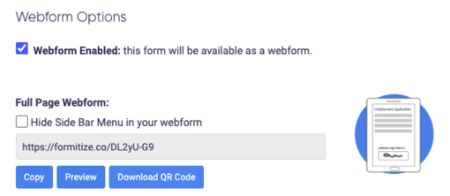
Tips
- The QR Code provides a quick and efficient way for users to access Webform(s) by simply scanning it with a mobile device.
- Ensure you have the necessary permissions to generate and download QR Codes.
- You need to be using Webforms to enable this feature - opt in here.
