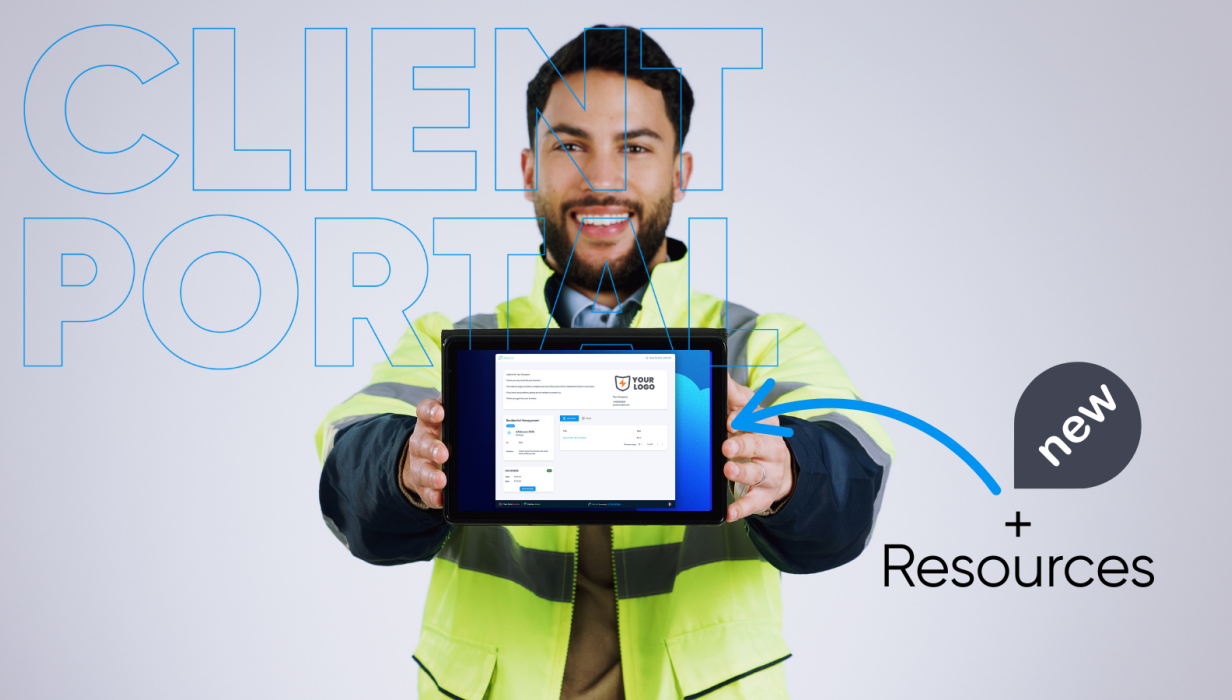You can now give your customers easy access to Resources including insurance policies and certification in one simple step. This new functionality enables your customers to access highly requested documents of your choosing via the Client Portal, saving you the time and hassle of sending it on a case-by-case basis.
Your customers may ask you for Resources including (but not limited to):
- Safety Data Sheets (SDS)
- Insurance policies
- SWIMS
- Certifications
- Licences
- Reports
- Policies
You can choose which Resources will be visible in the Client Portal. Upload them once, and have them available for all your customers to view at a time that suits them. There’s no need for them to request them, no case by case uploading, no need to scan and send.
The Client Portal already displays information about your customers’ jobs, quotes and invoices. By expanding its scope to the relevant documentation and Resources, you’re increasing efficiency and reducing unnecessary communication.
Here’s How
You can choose exactly which documents are automatically visible to your customers in the Client Portal by toggling them on or off.
1. To enable Resources within the Client Portal, you will need to access your Client Portal settings:
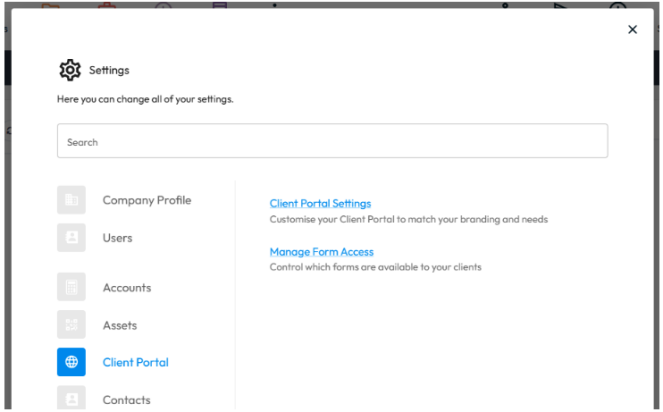
Resources will need to be toggled on under the heading Portal Features.
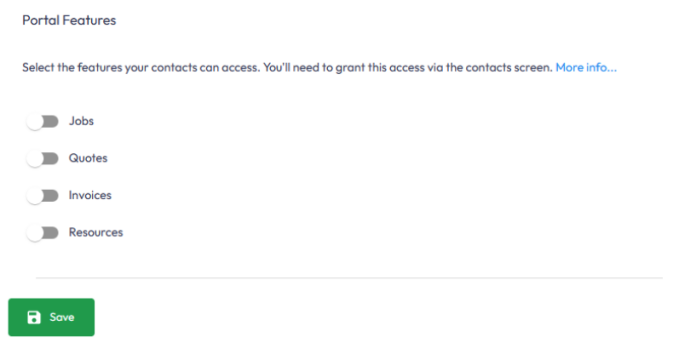
2. Once enabled and saved, you can review your existing Resources to add them for Client Portal access.
3. Through the Resources Menu > View Resources, you will see the column 'Client Portal'.
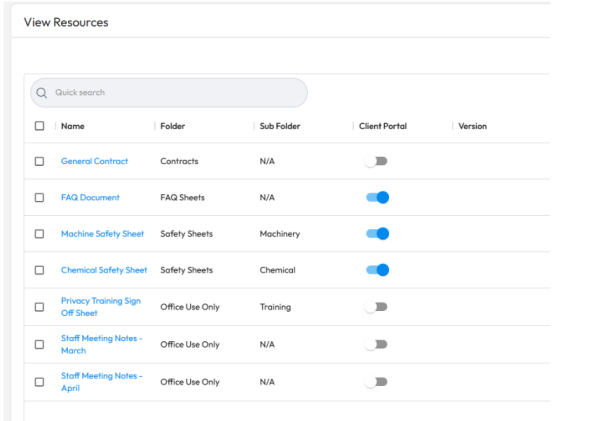
Toggled Resources will be available for all clients.
4. When adding new Resources, you can also enable them for Client Portal via selecting the appropriate tick box:
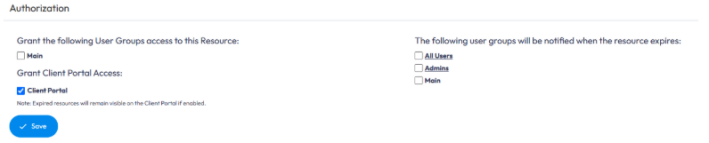
5. CRM Contacts can also have specific resources added for them as an individual client.
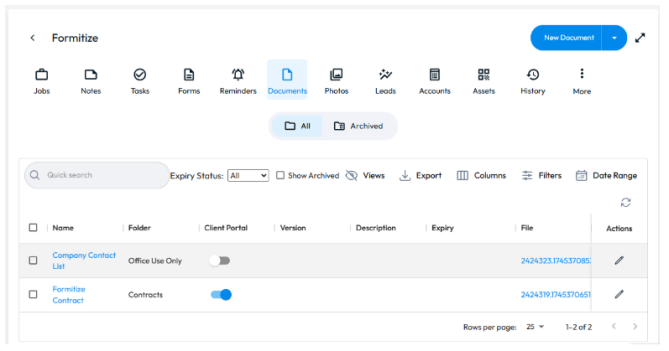
Things to note
- Just like standard Resources, they can be toggled on or off for Client Portal access and use existing (or new) Folders & Sub Folders.
- Folders & Sub Folders will only be available to customers within the Client Portal if the Folder / Sub Folder has content that is active for the Client Portal. Any internal documents and internal Folders will not be visible.
- From the above examples, we can see that Resources are enabled in the Client Portal within the Folders Safety Forms and FAQs. For The contact Formitize, they also have a Resource in the Contracts folder.